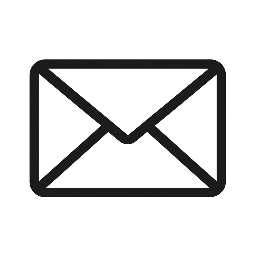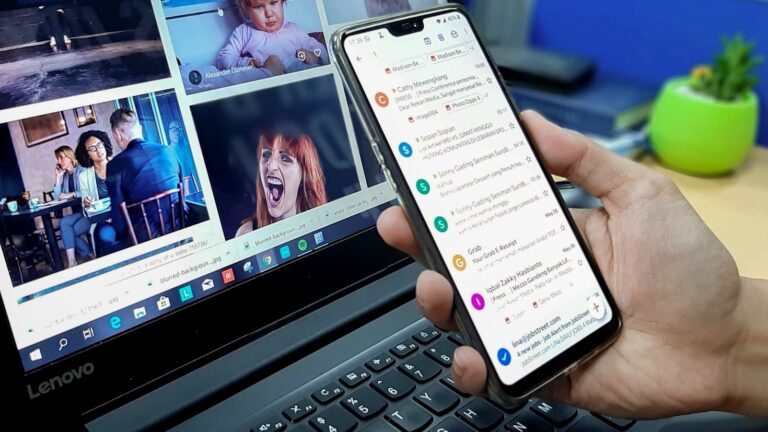In the digital age, our email inbox often feels like the gateway to both convenience and chaos. While essential, it’s also a magnet for spam, marketing pitches, and potential security risks. The good news? You don’t have to sacrifice your primary inbox’s peace for every online interaction. Enter the temporary email address – your secret weapon for a cleaner, safer digital life.
If you’ve heard about temporary emails but aren’t sure how to get started, you’re in the right place! This guide will walk you through the simple steps to set up and use a temporary email, allowing you to protect your privacy and reduce inbox clutter in minutes.
What is a Temporary Email and Why Use One?
A temporary email (also known as a disposable email, burner email, or throwaway email) is an email address you can generate quickly, use for a specific purpose (like signing up for a free trial or downloading a file), and then discard. It’s designed to be used for non-essential online interactions where you want to protect your primary email from spam, data breaches, and unwanted tracking.
Benefits include:
- Zero Spam: Keep your main inbox clean.
- Enhanced Privacy: Protect your real identity.
- Security: Limit exposure in case of data breaches.
- Convenience: Quick and easy to generate.
Ready to give it a try? Let’s go!
Choosing Your Temporary Email Service
There are many temporary email providers out there, each with slightly different features. Some common names include Mailinator, TempMail, and similar services. For this guide, we’ll use a generic approach that applies to most.
When choosing, consider:
- Ease of Use: Is the interface simple and intuitive?
- Lifespan: How long does the email remain active? (Some are 10 minutes, others indefinite until you delete).
- Features: Does it allow you to receive attachments, or offer a “download email” option?
- Privacy Policy: Does the service log your activity or email content? (Look for services that emphasize privacy).
Step-by-Step: Setting Up Your Temp Email
Most temporary email services follow a very similar, straightforward process. You typically don’t need to register or provide any personal information.
Step 1: Open Your Web Browser and Navigate to a Temp Email Service
- Open your preferred web browser (Chrome, Firefox, Edge, Safari, etc.).
- Type in the URL of a temporary email service (e.g., search for “temp mail” or “disposable email”).
- Click on a reputable search result. For demonstration, let’s imagine you’ve landed on a service like “https://www.google.com/search?q=TMailGen.com” (our hypothetical service).
Step 2: Generate Your Temporary Email Address
- Upon arrival, most temporary email websites automatically generate an address for you. You’ll usually see it prominently displayed on the page.
- Some services might give you an option to choose a specific username or domain, but the default auto-generated one is perfectly fine for most uses.
- Example: You might see something like
[email protected]or[email protected].
Step 3: Copy the Generated Email Address
- Locate the “Copy” button next to your newly generated temporary email address.
- Click it. The address will be copied to your clipboard, ready to be pasted.
Step 4: Use the Temporary Email Address Where Needed
- Now, navigate to the website or service where you need to provide an email address.
- Paste the copied temporary email address into the required field (e.g., for a newsletter sign-up, a free trial, or a one-time download).
- Complete the rest of the registration or submission process on that website.
Step 5: Check Your Temporary Inbox for Confirmation/Verification Emails
- Go back to the temporary email service tab in your browser.
- The page should automatically refresh or have a refresh button. You’ll see any incoming emails appear in the inbox section, usually below the generated address.
- Look for the confirmation or verification email from the service you just signed up for.
- Click on the email to open it and retrieve any verification codes or click any confirmation links.
Step 6: Use or Discard the Email
- Once you’ve used the email for its intended purpose (e.g., activated your account, received a download link), you’re done!
- Most temporary email services will automatically delete the email and its contents after a set period (e.g., 10 minutes, 1 hour, 1 day), or when you close the browser tab.
- Some services might have a “Delete” button if you want to get rid of it immediately.
- If you need a fresh one for another task, simply close the tab and open a new one, or click a “New Email” button if the service offers it.
Tips for Effective Use
- Don’t Use for Critical Accounts: Never use temporary emails for banking, social media, primary shopping accounts, or anything that requires long-term access or password recovery. These are for your main, secure email.
- Bookmark Your Favorite Service: Find a temporary email service you like and bookmark it for quick access.
- Be Aware of Lifespan: If you need to receive a response later (e.g., a customer service reply), choose a service that allows the email to remain active for longer, or consider one that offers a “save” or “download” option for specific messages.
- One-Time Use: Ideally, use a different temporary email address for each new service you sign up for to maximize privacy and prevent cross-referencing.
Setting up a temporary email is a fast, free, and incredibly effective way to take control of your digital privacy. Give it a try today and enjoy a little more peace in your primary inbox!